Follow these steps to configure your new email address with Apple Mail on your Mac.
Because there are many versions of MacOS that have been released, these instructions may not match exactly what you see on your computer, but the basic steps should be the same. Setup should be simple and there is never a need to specify server settings. If you find yourself on a page being prompted for server settings, start the process over and try again.
-
Open the Mail application.
-
In the menu bar at the top of the screen, click Mail then click Accounts.
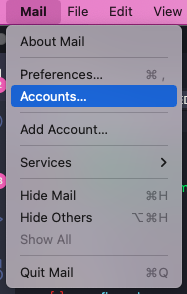
-
In the new window that appears, click Microsoft Exchange. (If you do not see that option, first click the + button in the bottom-right corner.)
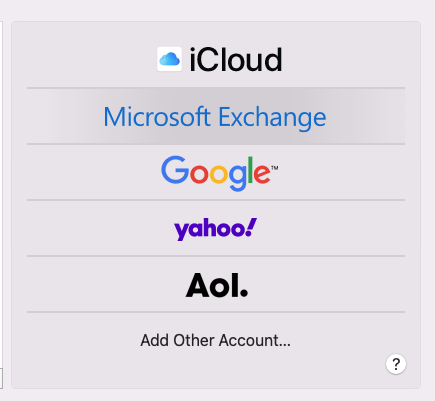
-
Type your name and email address, then click Sign In.
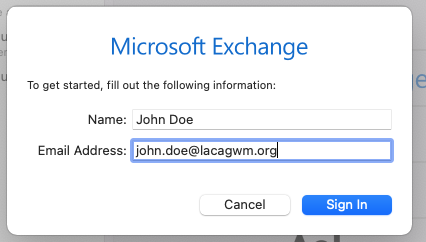
-
When prompted in a new pop-up, click Sign In. Do NOT click Configure Manually.
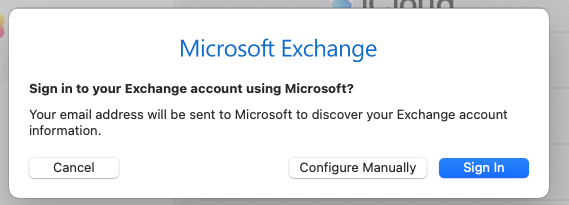
-
Type your password and click Sign In again.
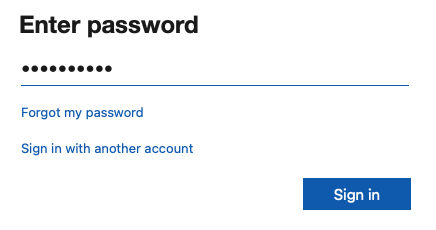
-
If this is your first time logging in, you’ll be prompted to create a permanent password. In the Current Password field, enter your temporary password. Then create a new permanent password, type it in both remaing fields, and click Sign in.
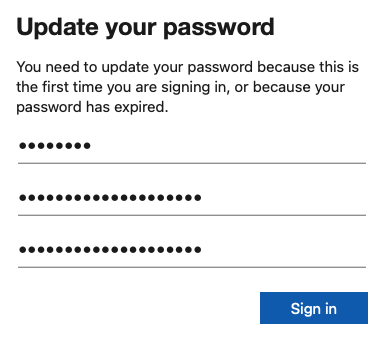
-
If asked to accept, click Accept
-
Check the services you wold like you use. If you’re not sure, only leave Mail checked.
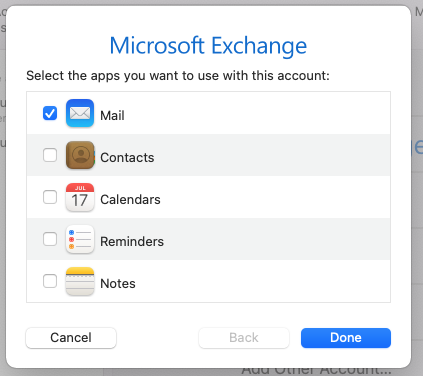
You’re done configuring your new account!
If you need to transfer email from your AGMD account, move on to the final step by clicking below.