Follow these steps to configure your new email address with the Email App on your Android device.
Because there are many versions of Android that have been released, these instructions may not match exactly what you see on your screen, but the basic steps should be the same. Setup should be simple and there is never a need to specify server settings. If you find yourself on a page being prompted for server settings, start the process over and try again.
-
Open the Gmail app.
-
If you have not yet added any account to the app, tap Add an email address
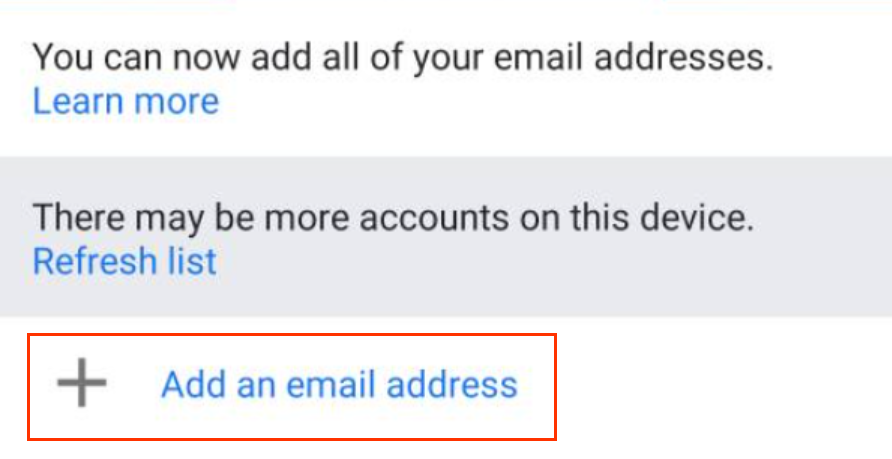
-
If you have already added an account, tap your profile and then Add another account
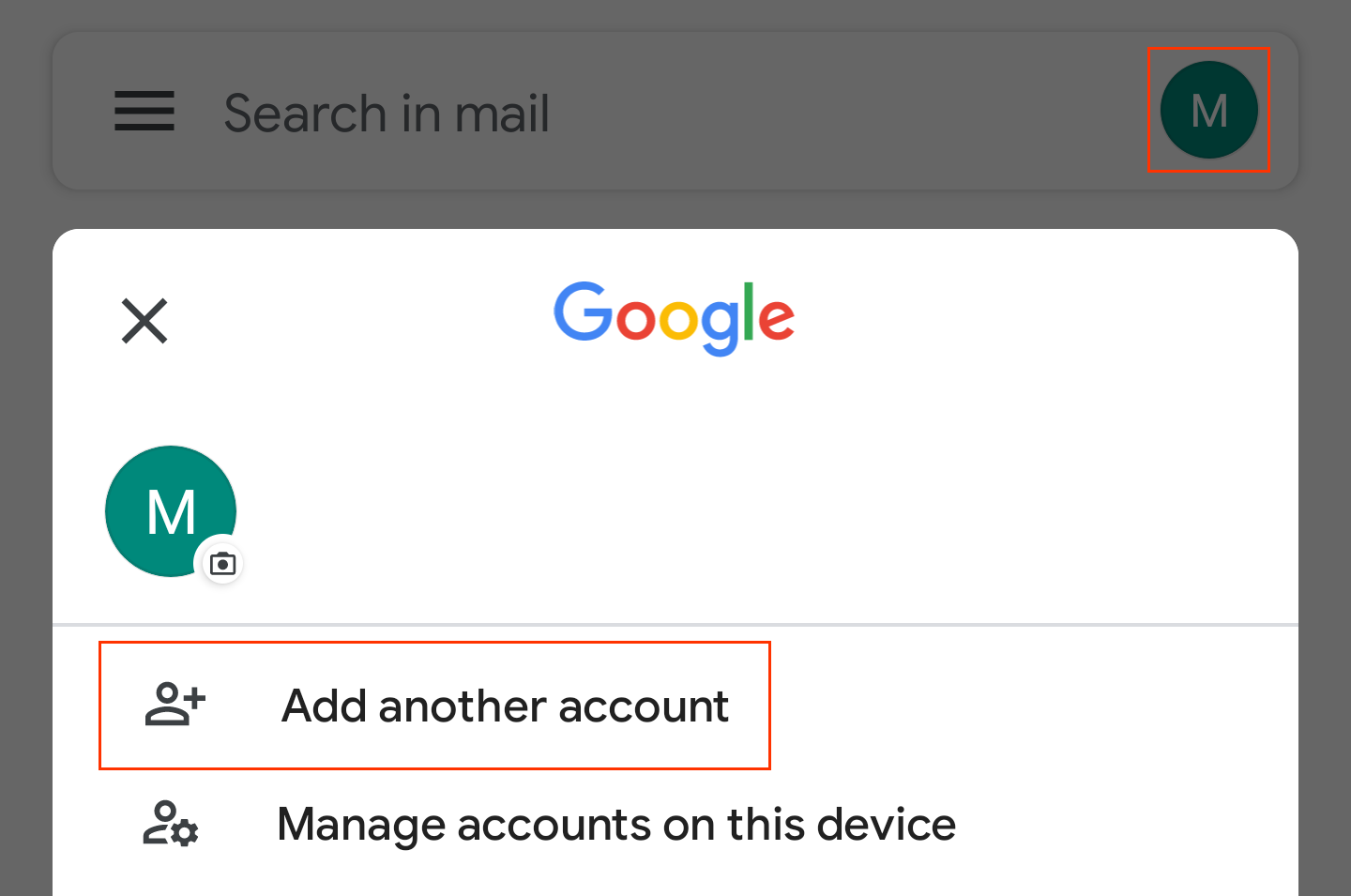
-
-
Tap Exchange and Office 365
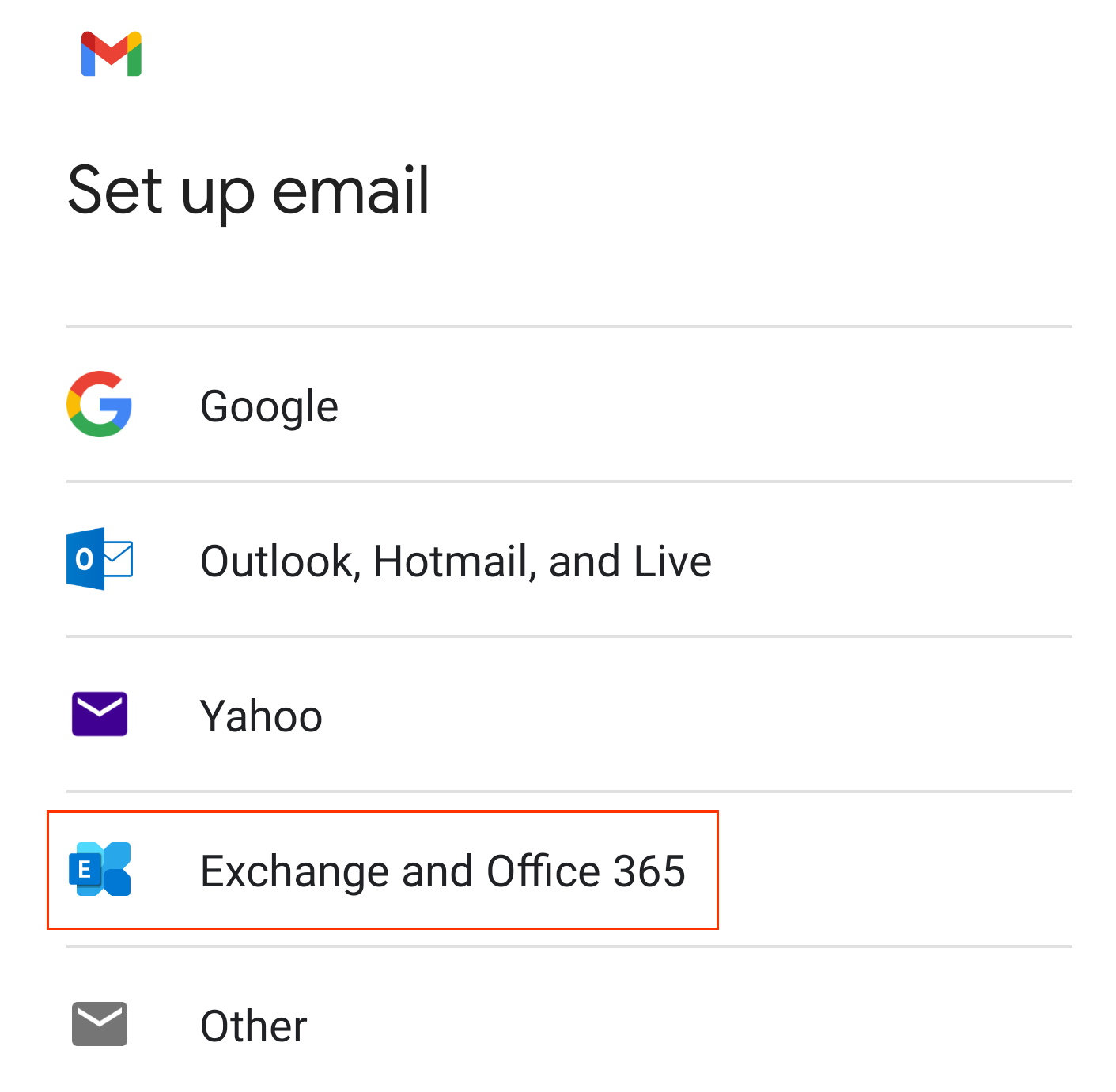
-
Enter your Microsoft 365 email address and tap Next.
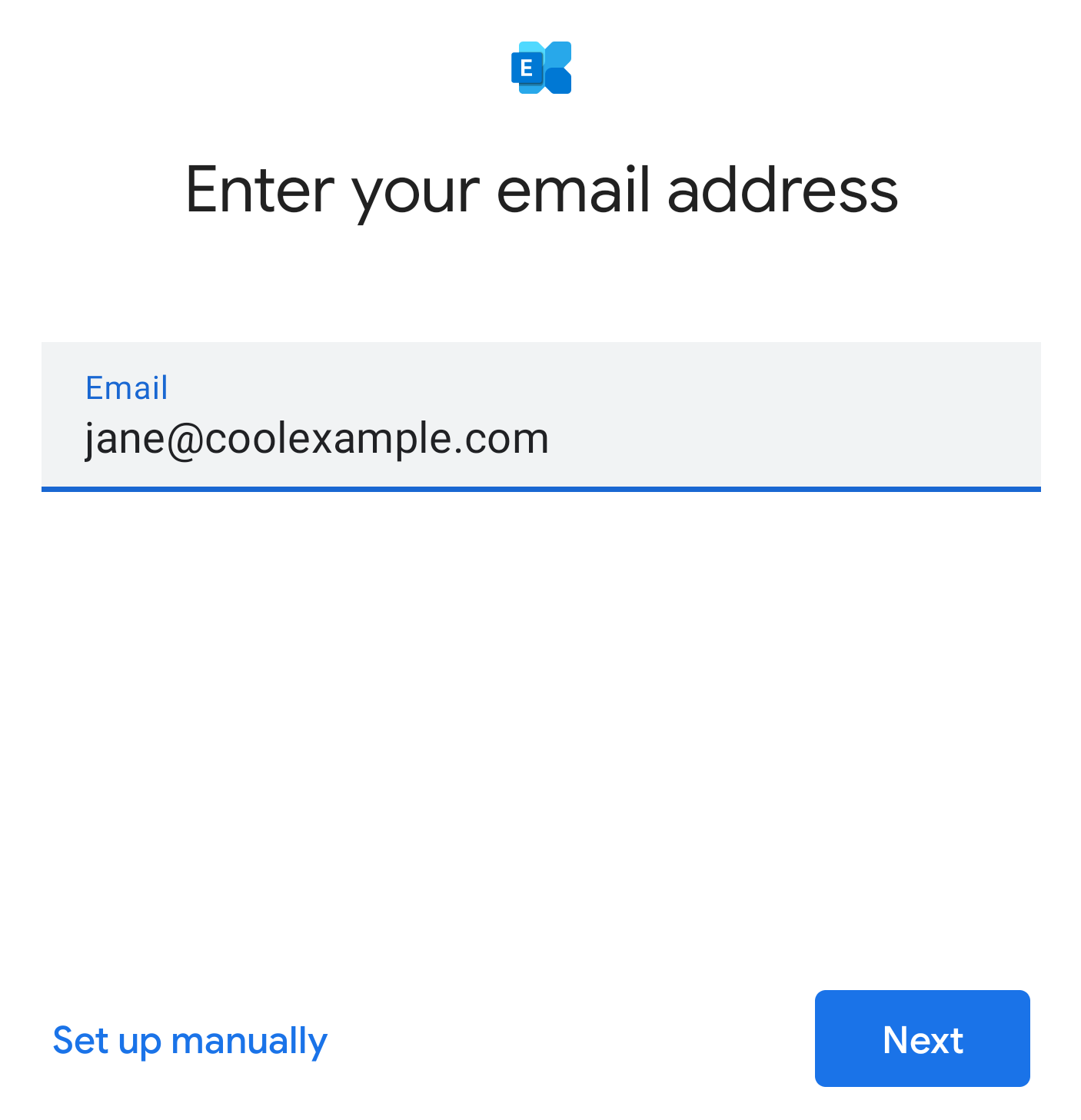
-
Enter your password and tap Sign In.
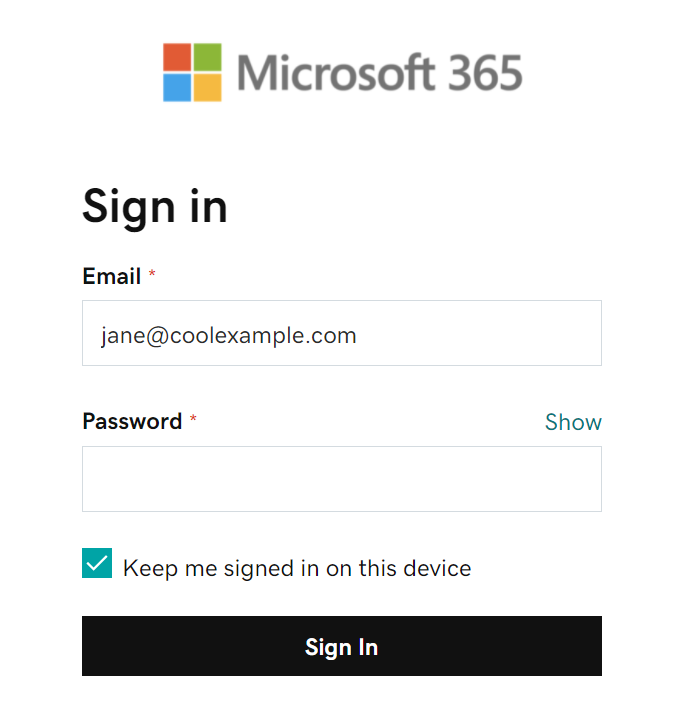
-
If this is your first time logging in, you’ll be prompted to create a permanent password. In the Current Password field, enter your temporary password. Then create a new permanent password, type it in both remaing fields, and click Sign in.
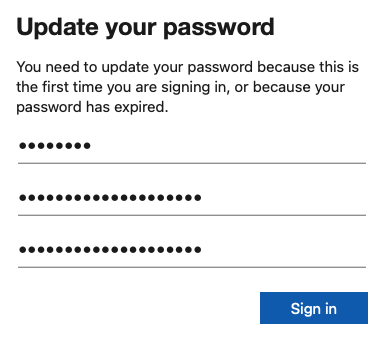
-
If prompted, tap Accept to allow Gmail to access your account.
-
When your account is ready, tap Done to see your inbox.
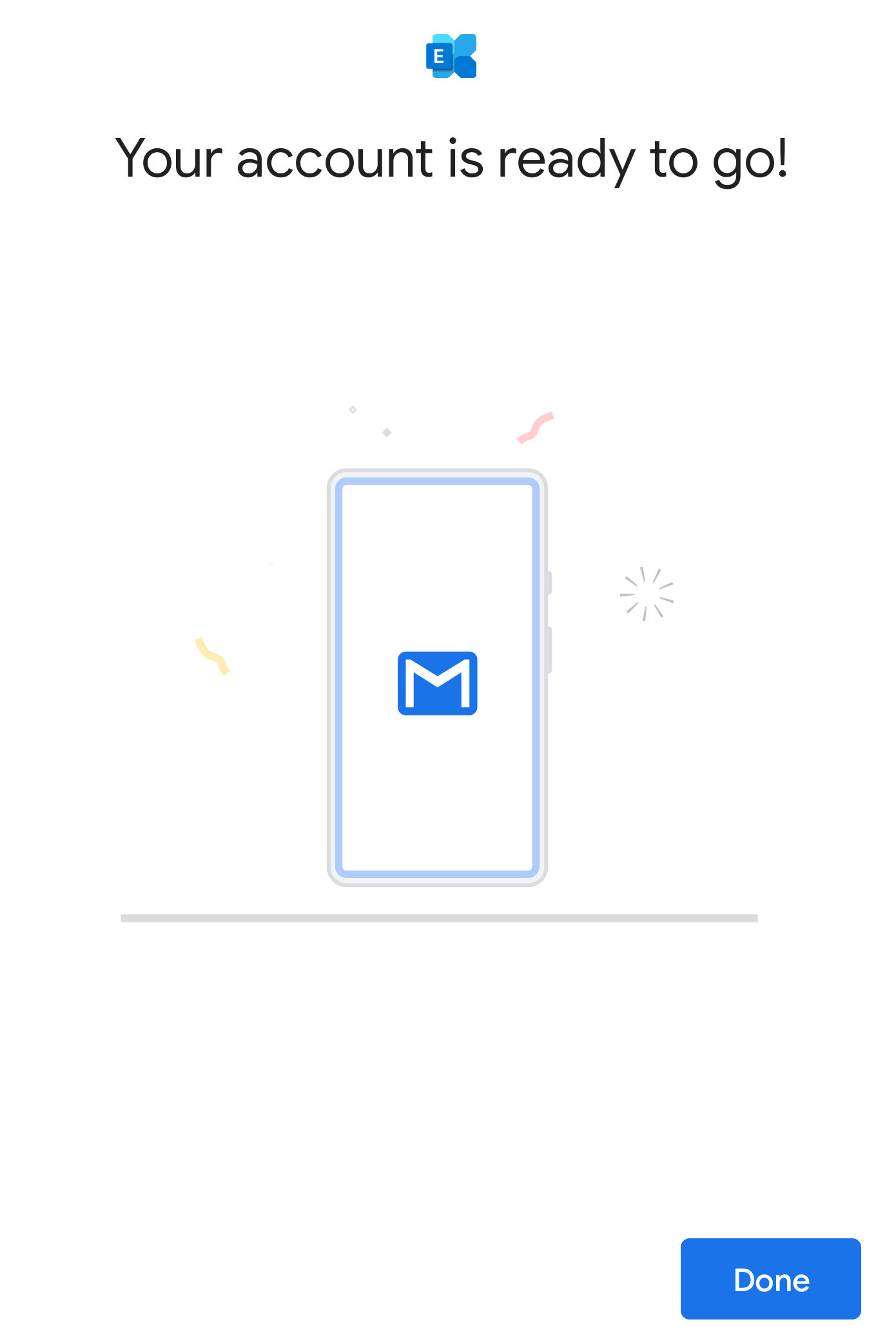
You’re done configuring your new account!
If you need to transfer email from your AGMD account, move on to the final step by clicking below.