Follow these steps to configure your new email address with the Outlook App on your Android device.
Because there are many versions of Outlook that have been released, these instructions may not match exactly what you see on your screen, but the basic steps should be the same. Setup should be simple and there is never a need to specify server settings. If you find yourself on a page being prompted for server settings, start the process over and try again.
-
Open the Outlook app.
-
Tap Menu -> Settings.
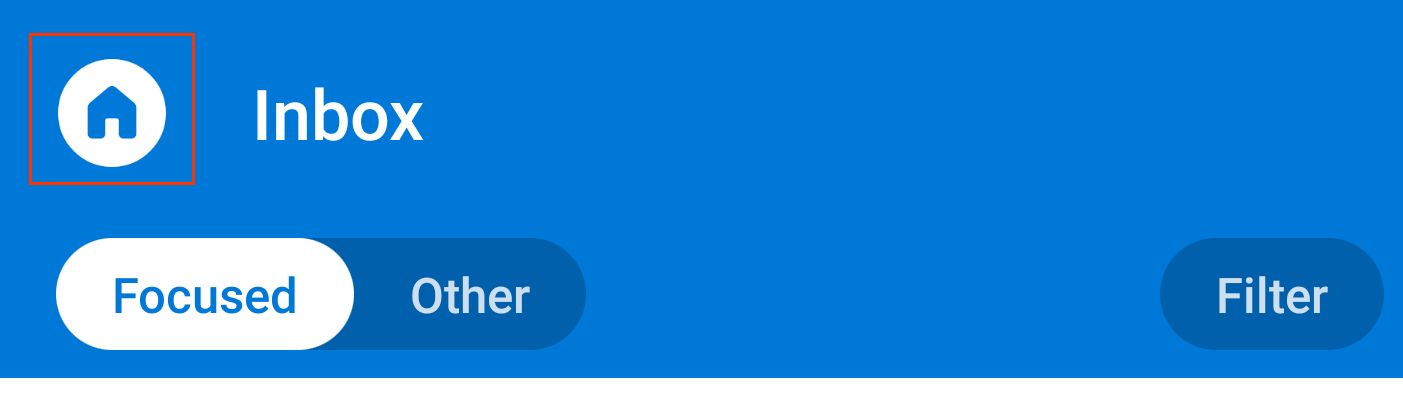
-
Tap Add Mail Account -> Add an email account.
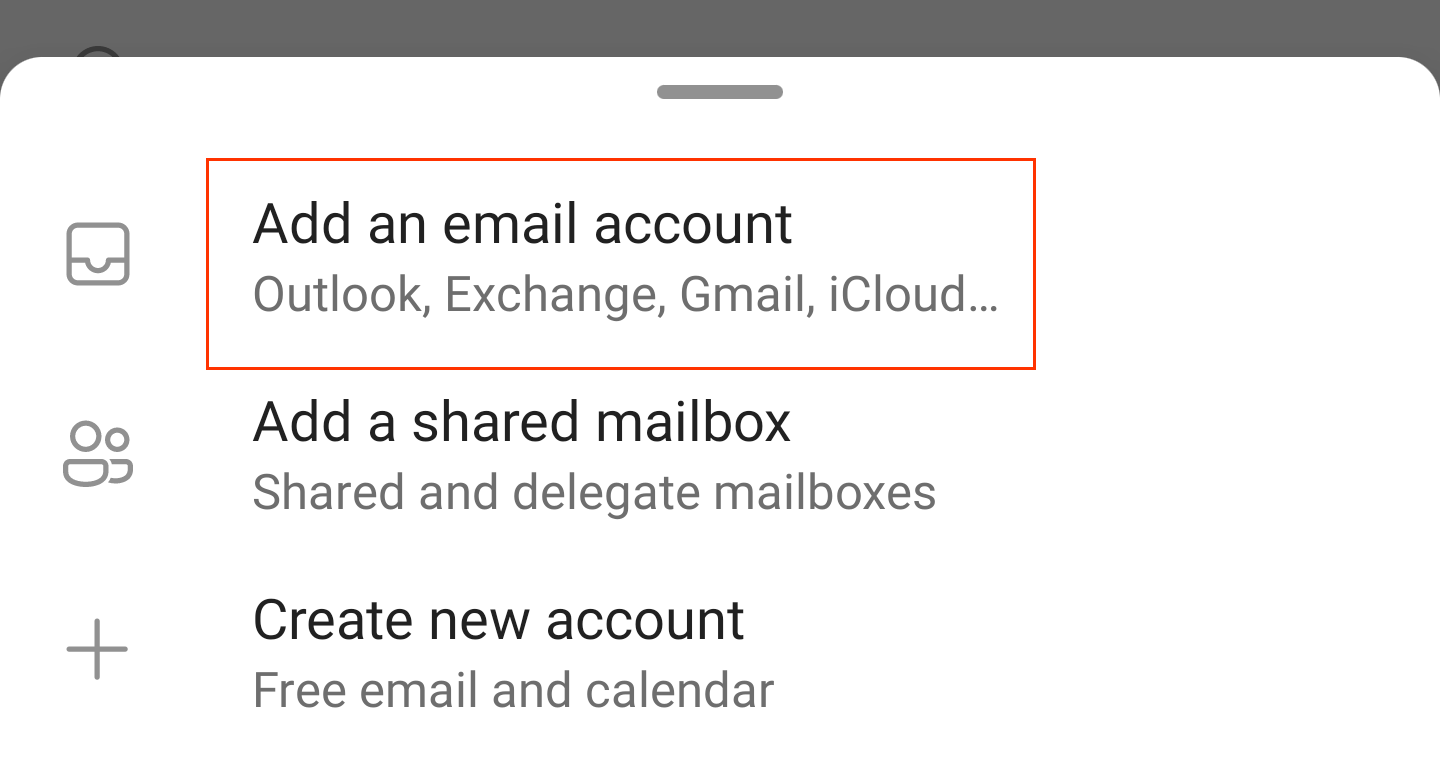
-
Enter your email address and tap Continue.
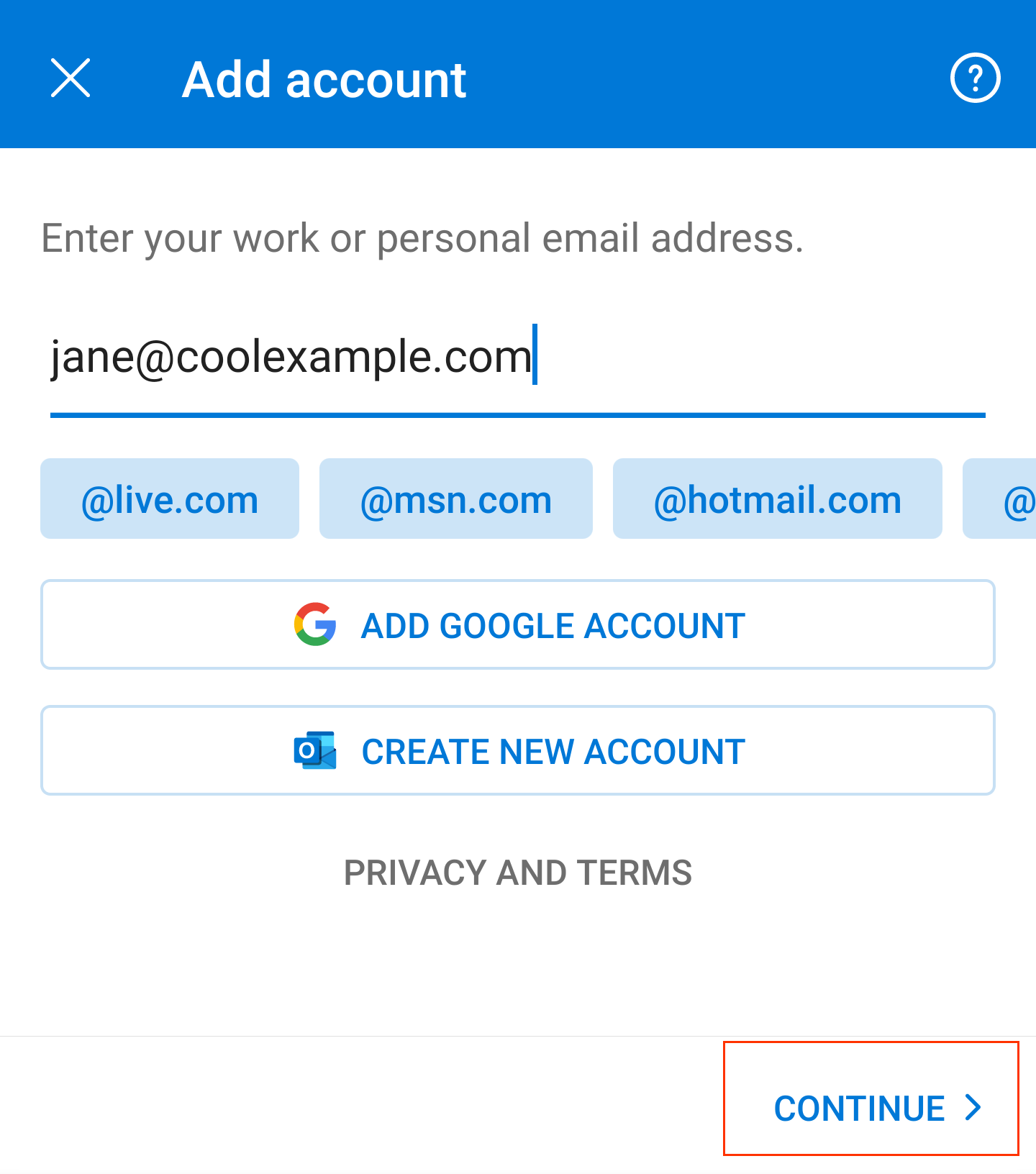
-
Enter your password and tap Sign In.
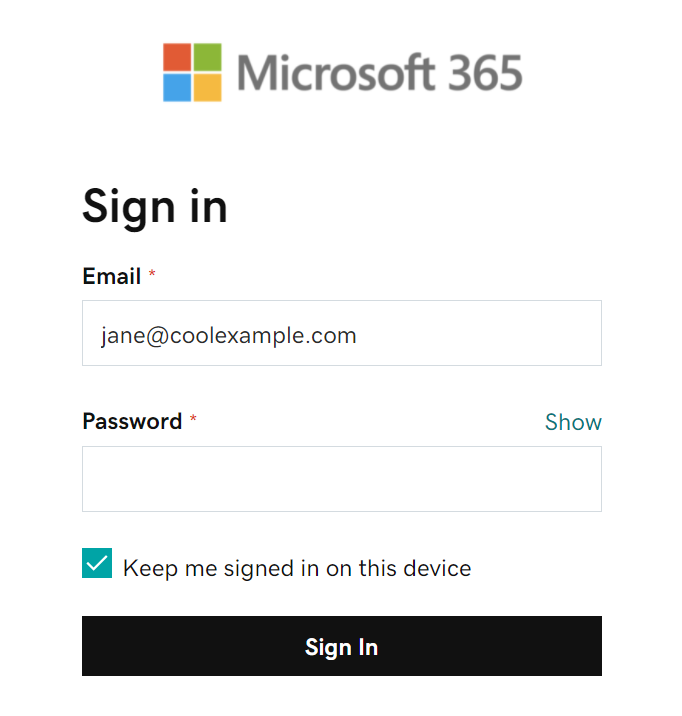
-
If this is your first time logging in, you’ll be prompted to create a permanent password. In the Current Password field, enter your temporary password. Then create a new permanent password, type it in both remaing fields, and click Sign in.
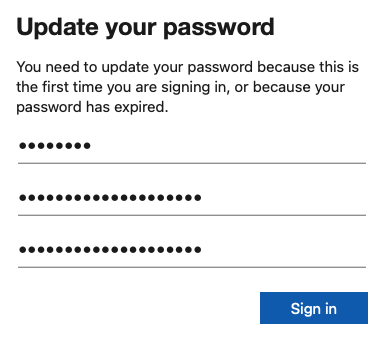
You’re done configuring your new account!
If you need to transfer email from your AGMD account, move on to the final step by clicking below.