Follow these steps to configure your new email address with the Gmail App on your iOS device.
Because there are many versions of the Gmail app that have been released, these instructions may not match exactly what you see on your screen, but the basic steps should be the same. Setup should be simple and there is never a need to specify server settings. If you find yourself on a page being prompted for server settings, start the process over and try again.
-
Open the Gmail app.
-
Open Profile, select Add another account and tap Office 365.
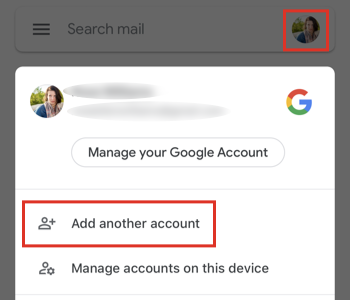
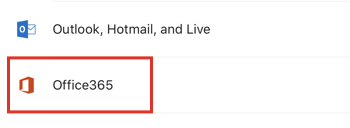
-
Enter your email address and tap Next.
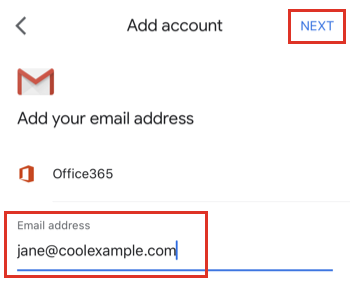
-
Enter your password and tap Next.
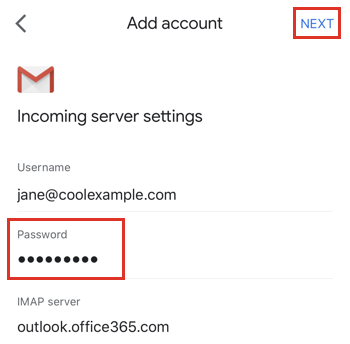
-
If this is your first time logging in, you’ll be prompted to create a permanent password. In the Current Password field, enter your temporary password. Then create a new permanent password, type it in both remaing fields, and click Sign in.
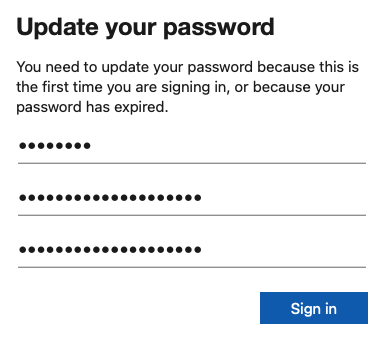
-
Confirm the account info and tap Next.
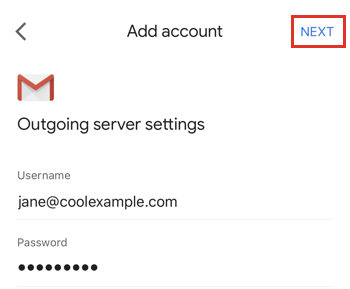
-
Enter your name and tap Next.
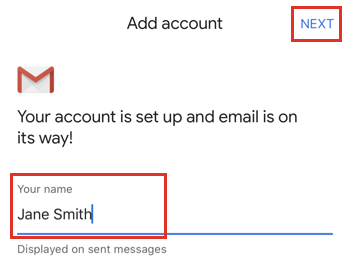
You’re done configuring your new account!
If you need to transfer email from your AGMD account, move on to the final step by clicking below.